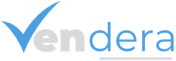Skip to content
1. Meta Business Setup
- Create or log into your Meta Business Manager account
- Add your Facebook Page and Instagram account
- Set up your Ad Account and assign admin roles
- Add your billing information
2. Install Tracking Tools
- Set up the Meta Pixel on your website
- Enable Conversions API for better tracking
- Verify your website domain in Business Settings
- Test your Pixel with Meta Pixel Helper
3. Choose Campaign Objective
- Select your campaign objective: Awareness, Traffic, Engagement, Leads, Sales, App Promotion
4. Set Budget & Schedule
- Choose Daily or Lifetime Budget
- Use Campaign Budget Optimization (CBO) if preferred
- Set campaign start and end dates
5. Define Your Audience
- Create Custom Audiences (email lists, website visitors)
- Create Lookalike Audiences
- Use Detailed Targeting (demographics, interests, behaviors)
- Save your audience for future use
6. Select Placements
- Choose Automatic Placements (recommended for beginners)
- Or manually select platforms: Facebook Feed, Instagram Feed, Stories & Reels, Messenger, Audience Network
7. Create the Ad
- Choose the ad format: Image, Video, Carousel, Collection, Reels
- Write compelling copy (headline, description, CTA)
- Add your destination URL
- Preview on all devices before publishing
8. Track and Optimize
- Monitor key metrics (CTR, CPC, ROAS, conversions)
- Pause low-performing ads after 3-5 days
- A/B test different creatives and audiences
- Adjust budget based on top performers
- Use Meta’s A/B Test Tool and Breakdown Reports
Bonus
- Review compliance with Meta’s Advertising Policies
- Set up email or SMS alerts for ad account notifications
- Add internal UTM parameters for better Google Analytics tracking