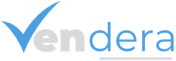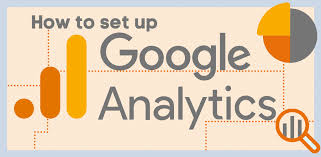What is Google Analytics?
Google Analytics is a free web analytics tool by Google that helps you track and analyze website traffic, user behavior, and conversions. In 2025, the default version is Google Analytics 4 (GA4) a powerful platform designed to measure user interactions across websites and apps using an event-based data model.
Whether you’re running a blog, e-Commerce store, or business website, Google
Analytics gives you essential data to:
- Understand where your visitors come from
- See how users engage with your content
- Optimize your site for better conversions
- Let’s go through how to set up Google Analytics step-by-step.
Step 1: Create a Google Analytics Account
Instructions:
- Go to analytics.google.com
- Click Start Measuring
- Enter an account name (e.g., your business name)
- Accept the terms and conditions
Tip: Leave data-sharing options checked if you plan to integrate with other Google services.
Step 2: Set Up a GA4 Property
Name your property (e.g., “YourSite GA4”)
- Select your time zone and currency
- Choose your business category and size
- Select how you intend to use Google Analytics (e.g., measure leads, analyze user behavior)
- Click Create
GA4 is now your default property. You’ll use this to track all activity on your site.
Step 3: Install the Google Tag (gtag.js)
Once your property is created, you’ll receive a Measurement ID (e.g., G-XXXXXXX).
Add the tag to your site:
If using WordPress: Install a plugin like “Site Kit by Google” or “GA Google Analytics”
If editing code manually:
htmlCopyEdit<!-- Google tag (gtag.js) -->
<script async src="https://www.googletagmanager.com/gtag/js?id=G-XXXXXXX"></script>
<script>
window.dataLayer = window.dataLayer || [];
function gtag(){dataLayer.push(arguments);}
gtag('js', new Date());
gtag('config', 'G-XXXXXXX');
</script>
Tip: For more flexibility, use Google Tag Manager to manage tracking codes.
Step 4: Verify Your Installation
Open your website in a new tab. Then go to Google Analytics > Admin > Data Streams > Realtime.
You should see yourself listed as an active user.
Tool: Use the Google Tag Assistant Chrome extension to confirm your GA tag is firing correctly.
Step 5: Set Up Key Events and Conversions
GA4 automatically tracks:
- Page views
- Scrolls
- Outbound link clicks
- Video engagement
- Site search
To mark conversions:
- Go to Admin > Events
- Toggle the switch for any important event (e.g., purchase, lead) to mark as conversion
Tip: Use Google Tag Manager to create custom events like form submissions, button clicks, or file downloads.
Step 6: Connect to Google Tools
Integrate with:
- Google Ads to import conversions
- Google Search Console for organic search insights
- BigQuery for advanced data exports (optional)
Go to Admin > Product Links to connect your accounts.
Step 7: Customize Reports
GA4 offers customizable dashboards:
Navigate to Explore > Free Form to build custom charts
Use Segments to filter by traffic sources, user devices, or geolocation
Build funnels to analyze user journeys
Tip: Save templates to reuse across different properties.
Step 8: Assign Roles and Configure Data Settings
Go to Admin > Account Access Management
Add team members and set roles (Viewer, Editor, Admin)
Adjust Data Retention Settings to extend beyond the default 2 months if needed
Step 9: Monitor Performance
Key metrics to watch:
- Users & Sessions
- Engagement Rate
- Conversion Events
- Traffic Sources
- Top Pages
Use custom alerts to be notified about unusual spikes or drops in traffic.
Final Thoughts
Setting up Google Analytics in 2025 is a must for any business or website owner. GA4’s powerful event-driven model provides deep insights into how users interact with your site or app.
With this beginner-friendly guide, you’ll be equipped to:
- Set up your GA4 property
- Track key events and conversions
- Monitor and optimize performance
- It’s not just about traffic, it’s about understanding behavior to grow smarter.